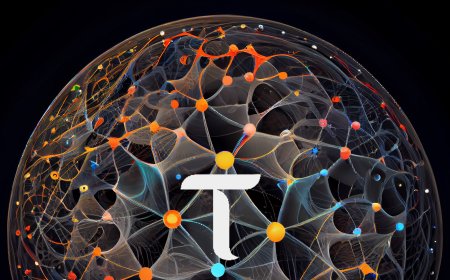Commune AI - ComStats - Tutorial
Comprehensive Guide to Using Com Stats: An All-in-One Tool for Commune AI
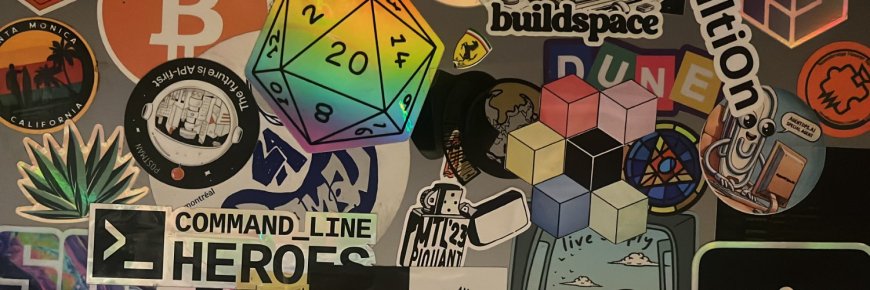
Introduction
Today, we’re excited to present Com Stats, a powerful tool launched about a week ago. The team behind Comets has been diligently working to provide the community with this incredible resource, and this is OM Lab's first in-depth look at it.
What is Com Stats?
Before diving into the specifics of using Com Stats, let’s first understand what Com Stats is. Com Stats serves as a central hub for all verified data and analytics concerning Commune AI. The primary goal is to make information accessible and allow the entire community to easily navigate through various matrices. Users can perform normal transfers, select validators, delegate Comi, stake, and unstake. However, Com Stats aims to cover everything from tokenomics to modules, validators, and miners, bridging and exchanging everything in a one-stop shop. This is achieved using the Poker JS Wallet, ensuring non-custodial management. It's important to note that Com Stats does not charge any fees for these features. If you see fees applied, for example, when staking, these are by the people running those validators, not by Com Stats.
Features and Updates
Com Stats is designed to update quickly, continuously adding new features almost every week. For those familiar with other stat tools, you might notice similarities between Com Stats and TO Stats. Com Stats aims to be as comprehensive as TO Stats but focused specifically on Com, the new AI.
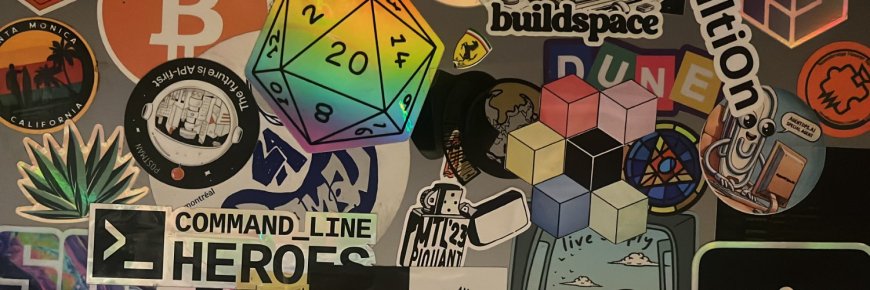
Setting Up Com Stats
Com Stats works directly with the Poker JS Wallet Chrome extension. If you already have that set up, you’re good to go. If not, pause this guide, set up the Poker JS Wallet, and then come back. Remember, you can import any existing Commune AI wallet into your Poker JS extension using the seed phrase.
Step-by-Step Setup Guide
1. Importing a Seed Phrase:
o Open your browser and the Poker JS extension.
o Click on the orange plus symbol and import the account from an existing seed phrase.
o Paste or write your seed phrase, select the permission to use on any chain, and click next.
o Enter a description for the wallet, fill in your password, repeat the password, and click on add the account with the provided seed.
2. Connecting the Wallet to Com Stats:
o Click on connect the wallet in Com Stats.
o Authorize the extension when prompted by clicking yes.
o Verify the wallet address if needed, then click connect.
Using Com Stats
Managing Validators and Funds
1. Transferring Funds:
o Scroll down to find the transfer funds option.
o Verify the wallet address in the Poker JS extension.
o Paste the address you want to send to, enter the amount, click transfer Com, enter your password, and sign the transaction.
2. Managing Stakes:
o Click on manage stake to see the validator’s details.
o Enter the amount you want to stake, click on stake, enter your wallet password, and sign the transaction.
o To unstake, select unstake, fill in the amount, click unstake Com, enter your password, and sign the transaction.
3. Delegating Stakes:
o Choose a validator from the list, click on delegate, enter the amount, click on stake Com, enter your password, and sign the transaction.
o To transfer stake to another validator, click on transfer stake, select the validator, enter the amount, click transfer, enter your password, and sign the transaction.
Conclusion
This comprehensive guide covers the basics of using Com Stats. More updates and tutorials will be coming soon, so remember to stay tuned and subscribe to our channel to ensure you don’t miss out.
We also had a quick chat with Chrisna D from the Comat team, who provided great insights about the project. If you need help with anything regarding Com Stats, reach out to the team on Commune AI Discord or DM them on Twitter. Thank you, and see you soon!