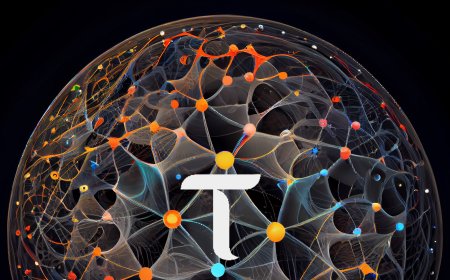Commune AI - Comswap.io - Tutorial - Part 1
This session is a follow-up to our previous guide on the Conso Chrome extension wallet. In this tutorial, we'll walk through the essential steps of using the console, and this will be the first part of a short series.

This session is a follow-up to our previous guide on the Conso Chrome extension wallet. In this tutorial, we'll walk through the essential steps of using the console, and this will be the first part of a short series. To ensure you don't miss any updates, hit the subscribe button!
Today's Agenda
We have a lot to cover today, so let's dive right in. Remember, the team at Conso is always working hard to assist you. If you encounter any issues, you can always reach out on Discord for support. As usual, all the links mentioned in this tutorial are available in the description below.
Getting Started with Com Swap
- Open Com Swap: Launch your browser and navigate to Com Swap.
- Sign Up: Click on the "Sign Up" button located at the top right corner. Enter your email and password twice, ensuring you remember your password. Click on "Sign Up" to create your account.
- Log In: Enter your email and password, then click on "Log In" to access your account.
Creating a Conso Wallet
- Access Wallet Creation: Click on "Wallet" in the top menu, then select "Create Wallet."
- Set Up Your Wallet: Enter your password and click "Create." Although your wallet is now created, it’s crucial to save your seed phrase. Click on "Save Seed Phrase."
- Save Your Seed Phrase: Your seed phrase is critical. If you lose it, there's no way to recover it. Click "Copy Seed" and store it in a secure place. Confirm that you've saved it and click "Continue." Type or paste your seed phrase to confirm it, then return to your dashboard.
Creating a MetaMask Wallet
- Install MetaMask: Go to the MetaMask website and click on "Download for Chrome," then "Add to Chrome" and "Add Extension."
- Setup MetaMask: Once installed, a new tab will open for setup. Read and accept the terms of use, then click on "Create a New Wallet."
- Secure Your Wallet: Enter and confirm your password. Click "Secure My Wallet," then "Reveal Secret Recovery Phrase." Save this seed phrase securely. Once saved, click "Next," fill in the missing words, and click "Continue." Complete the setup by clicking "Done."
Depositing USDT
- Navigate to Deposit: Go to "Account," then "Balance," and select USDT. Click on "Connect Wallet" and choose MetaMask.
- Complete Connection: Confirm the connection in MetaMask and check the offers available for buying.
- Deposit USDT: Based on the offers, decide the amount of USDT to deposit. Enter the amount (e.g., 257.4 USD), then click "Deposit." Confirm the transaction in MetaMask, adjust the gas fees if necessary, and approve the deposit.
Purchasing Com AI
- Find Offers: Return to the Com Swap home page and scroll to the current offers. Select a suitable offer for Com AI.
- Complete Purchase: Click on "Buy" for the selected offer, review the transaction details, and confirm the purchase. Check your balance to ensure the Com AI has been added.
Creating Your Own Offers
- Create an Offer: To create your own buy or sell offer, navigate to the offers section on the home page. Click on "Create OTC Offer" and fill in the required details.
- Review and Confirm: Ensure all details are correct before confirming your offer.
Conclusion
And that wraps up today's tutorial on using the Conso and MetaMask wallets for trading on Com Swap. We hope this guide has been helpful. Remember to stay tuned for the next part of this series. If you have any questions or need assistance, don’t hesitate to reach out on Discord. Thanks for watching, and see you in the next tutorial!