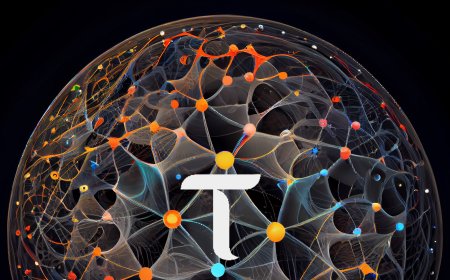Commune AI wallet Chrome extension tutorial (Comswap)
In this guide, we will show you how to install the Commune AI wallet Chrome extension, create a wallet, stake, unstake, and transfer your tokens.
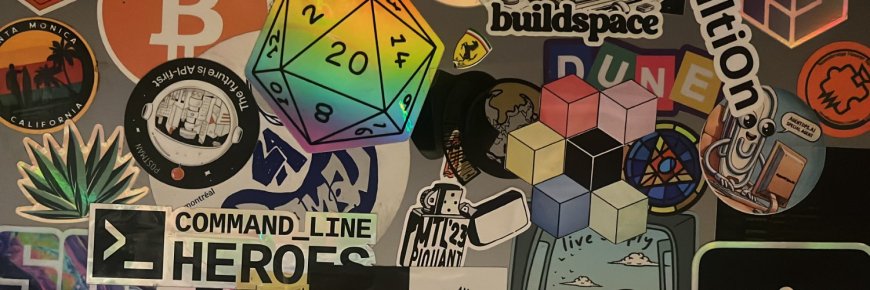
Introduction
Today, we have another quick tutorial for you. In this guide, we will show you how to install the Commune AI wallet Chrome extension, create a wallet, stake, unstake, and transfer your tokens. This extension was created by ComSwap. Here at OMI Lab, we strive to be fair and unbiased, not promoting anyone over another. We are not affiliated with ComSwap in any way, but we believe in highlighting those who work hard to support the community, and ComSwap has been doing just that. Without their efforts, Commune would most likely not be where it is today.
Step-by-Step Guide
1. Install the Chrome Extension
First, open your browser. It needs to be a Chromium-based browser for the extension to work, which is why we're using Chrome in this tutorial. As usual, all links mentioned in this tutorial will be in the description below.
- Open the description and click on the link for the extension.
- Once the extension page loads, click on the "Add to Chrome" button, then click "Add Extension."
- If a confirmation box appears, just close it.
- Click on the extension button and choose to pin the Commune AI wallet. Now it's installed.
2. Create a Wallet
- Click on "Create a Wallet."
- Enter your password and remember it.
- Click "Create." Now you have your very own Commune AI wallet. Congratulations!
3. Save Your Seed Phrase
It's crucial to save your seed phrase for security reasons.
- Click the "Save Seed Phrase" button.
- Read the instructions, then click "Continue."
- Click on "Copy Seed" and save your seed phrase somewhere safe.
- Check the box to confirm that you have saved your seed phrase, then click "Continue."
- Enter your seed phrase to confirm you have saved it correctly, and click "Confirm."

4. Stake Tokens
Before staking, you need some Commune AI tokens.
- Click on the "Stake" button.
- Enter the amount you want to stake. To stake the maximum amount, click the "Max" button, then click "Continue."
- On the summary page, if everything looks good, click on the "Stake" button. This may take a little while, so be patient.
- Note that there's a fixed fee of 0.01 when staking, which is part of the Commune chain. Commune AI has an auto-compounding feature, meaning any interest earned on staked amounts automatically gets staked.
5. Unstake Tokens
- Click the "Unstake" button.
- To unstake the maximum amount, click the "Max" button, then click "Continue."
- Check the summary page to ensure everything is correct, then click "Unstake."
6. Receive and Send Tokens
To receive tokens:
- Click the "Receive" button. Your address will be displayed, which you can copy.
To send tokens:
- Click the "Send" button.
- Enter the address you want to send tokens to, then click "Continue."
- Enter the maximum amount you wish to send, considering the network fees.
- Click "Continue." The predicted network fee will be displayed. Click "Transfer" if all looks good.
Bonus: Using the Explorer
As a quick bonus, let’s check out the Explorer over at ComSwap.
- Open up ComSwap.
- Click on "Explorer."
- Enter the address you want to check and press "Search."
- The bottom three blocks will show the actions taken in this tutorial (added stake, removed stake, transferred). This is a quick and easy way to check anything related to your wallet.
Conclusion
There you have it, another quick, fast, and simple tutorial done. Credit goes to the ComSwap team for their hard work in making things simple. If you need help with any of their tools, just jump onto their Discord and ask for help. Those guys don't seem to sleep. Until next time, see you!
Don't Forget
Subscribe to our channel and press the notification bell to stay updated with our latest tutorials. Thank you for following along, and happy staking!