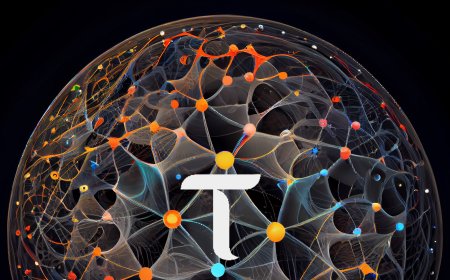Commune AI - Create Wallet, Stake & Unstake
Comprehensive Guide to Using the Poker.JS Chrome Extension: Create, Stake, and Unstake Your Wallet
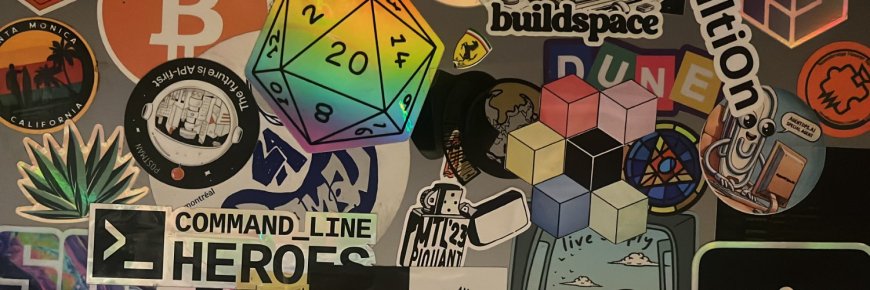
Comprehensive Guide to Using the Poker.JS Chrome Extension: Create, Stake, and Unstake Your Wallet
Welcome to our quick tutorial on using the Poker.JS Chrome extension! In this guide, we will walk you through the steps to create a wallet, stake tokens, and unstake them using this powerful tool. We'll also utilize a community-built explorer to streamline the process. Let's dive in!
Step 1: Install the Poker.JS Chrome Extension
Start by opening your Chrome browser. Click the link in the description below to download the Poker.JS extension directly—no need to remember it. Select “Add to Chrome” and then click “Add Extension.” Once installed, you can close the popup box that appears. For easier access, pin the extension to your menu by clicking the extension button and selecting the pin option.
Step 2: Create Your Wallet
Open the Poker.JS extension and review the provided information to understand its features and limitations. Click the big plus button to create a new wallet. If you already have a seed phrase from another wallet, you can import it by selecting “Import Account.” For new users, proceed with creating a new wallet. Ensure you save your seed phrase securely—avoid storing it on your desktop or under your keyboard. After saving the seed phrase, click “Next Step.”

Step 3: Set Up Wallet Details
Enter a description for your wallet to easily identify it later and choose a strong password. After inputting these details, click to create your wallet. Your new wallet will be set up quickly and efficiently.
Step 4: Verify Wallet Settings
Ensure your wallet is configured to use on any chain by checking the settings. Once verified, open a new tab and navigate to communa.net, or use your existing tab. This will open the community-built explorer that recognizes the Poker.JS extension. Authorize the application by allowing it access.
Step 5: Check Your Balance and Stake Tokens
In the explorer, click on “Account” to link your extension and view your commune balance. Ensure you have sufficient funds in your wallet before proceeding to stake tokens. Open the developer menu, click on “Extrinsics,” then select the “System” menu followed by the “Subspace Module.” Choose “Add Stake” (not “Add Stake Multiple”). Enter the amount to stake, including 10 plus nine zeros (formatted as 1 2 3 1 2 3 1 2 3 for clarity). Click “Submit Transaction,” authorize the transaction, and confirm by entering your wallet password.
Step 6: Monitor Staking Status
To verify your staking status, go to the “Accounts” menu and check your updated balance. For detailed information, go to “Chain State” in the developer menu, select the “Subspace Module,” and check the “Stake” details. You can also view any earnings accrued from staking.
Step 7: Unstake Tokens
To unstake tokens, return to the developer menu and select “Extrinsics” once more. Ensure your wallet is selected, then navigate to the “System” menu and the “Subspace Module.” Click “Remove Stake,” enter the amount to unstake (including the nine zeros), and submit the transaction. Confirm by entering your password and signing the transaction.
Final Tip
When unstaking, if you plan to remove all your tokens, remember to include any earned rewards in your unstake amount. This ensures you withdraw the full value you’ve accumulated.
That concludes our tutorial on using the Poker.JS Chrome extension to create, stake, and unstake your wallet. We hope this guide helps you manage your assets efficiently. Have fun and take care!